For team members to collaborate in the deployment of software, there needs to be trust and accountability. Octopus Deploy captures audit information whenever significant events happen in the system.
What does Octopus capture?
Below is a short list of just some of the things that Octopus captures:
- Changes to deployment processes and variables.
- Create/modify/delete events for projects, environments, deployment targets, releases, and so on.
- Environment changes, such as adding new deployment targets or modifying the environment a deployment target belongs to.
- Queuing and canceling of deployments and other tasks.
Some general points worth noting:
- Octopus does capture the details of every mutating action (create/edit/delete) including who initiated the action.
- Octopus does capture login events for specific user accounts, but not logout.
- Octopus does not capture when data is read, however certain sensitive actions like downloading a certificate with its private key is captured.
If you are concerned that Octopus does not capture a specific action of interest to you, please contact our support team.
Viewing the audit history
You can view the full audit history by navigating to the Audit tab in the Configuration area.
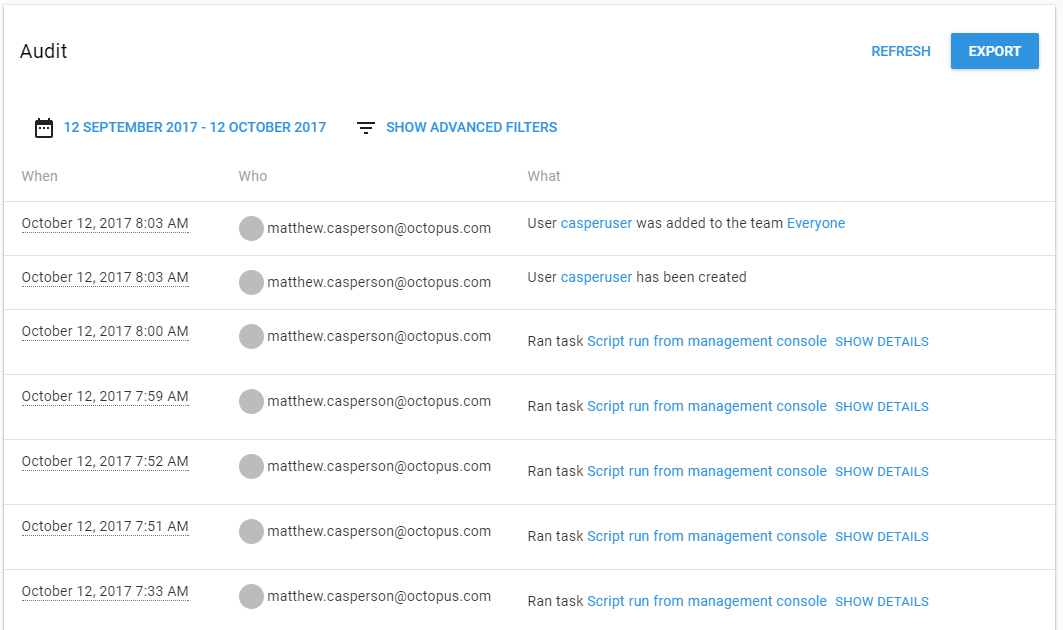
Some audit events will also include details, which you can see by clicking the show details link. For example:
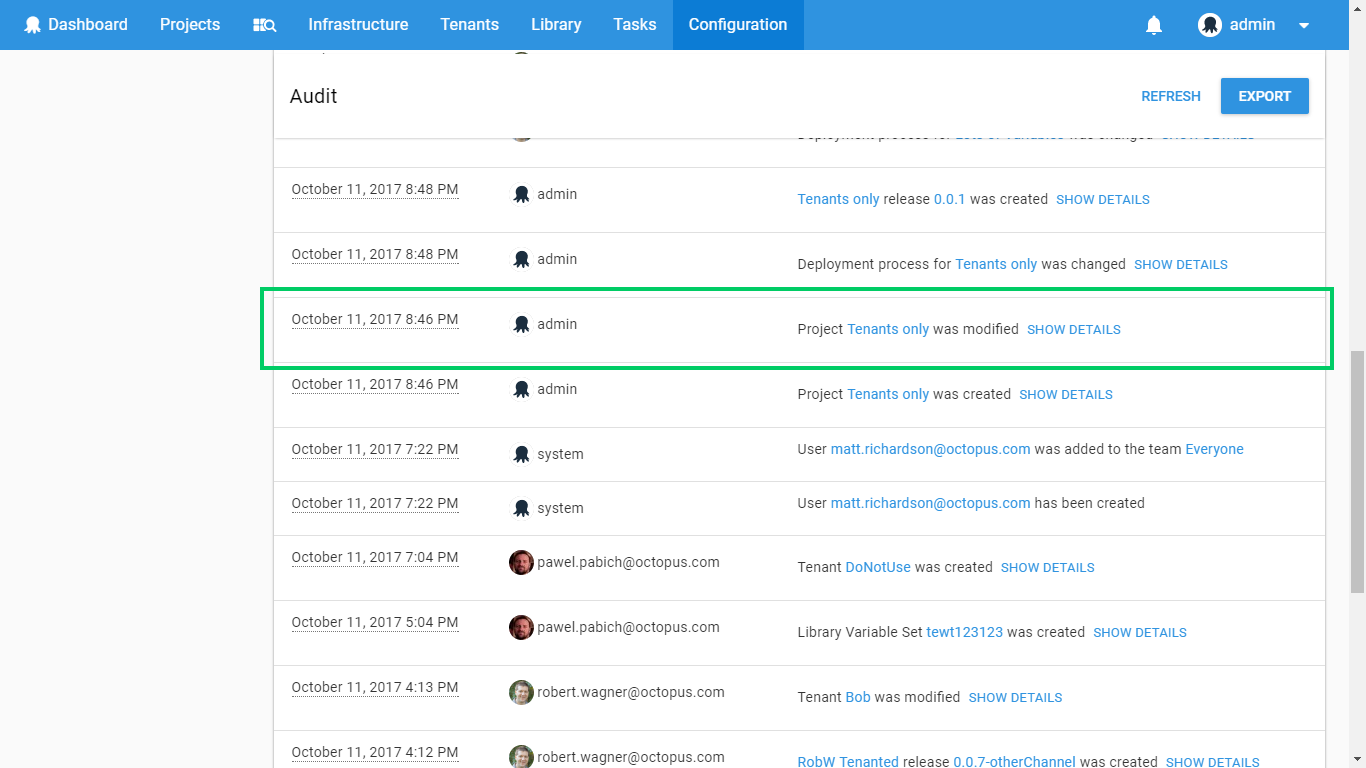
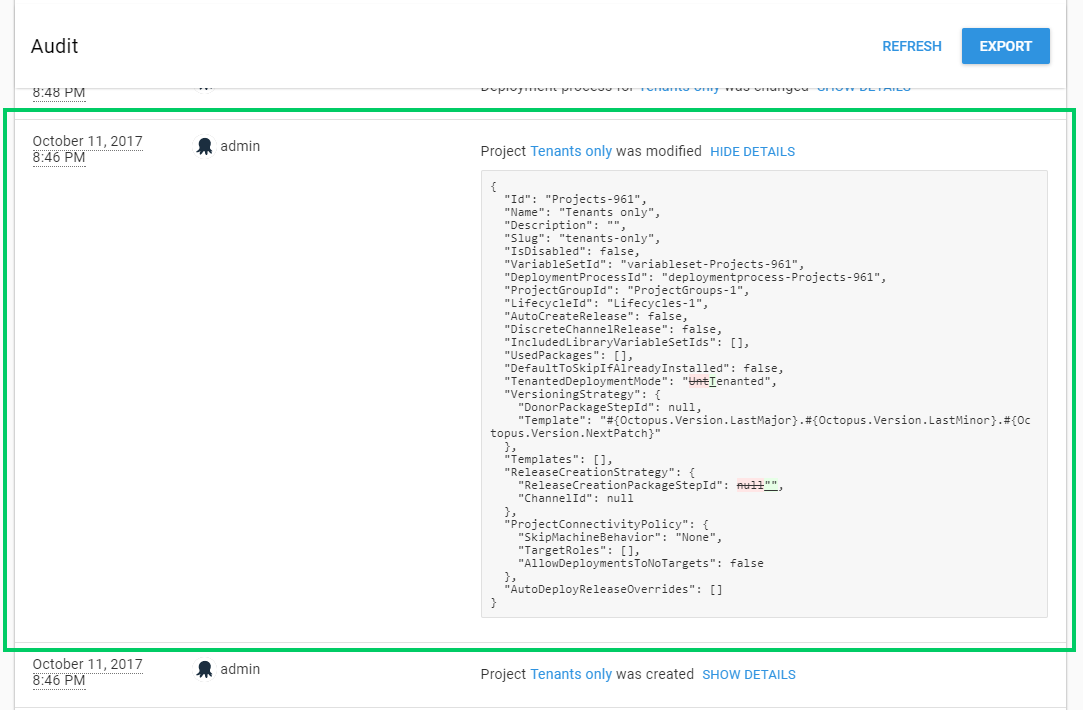
This feature makes it extremely easy to see who made what changes on the Octopus Server.
Security concerns
We take great care to ensure the security and integrity of your audit logs, to make sure they are a trustworthy indelible record of every important activity in your Octopus installation. If you have any concerns please reach out to us.
Viewing audit logs
To grant a user access to audit logs you can make use of a built-in User Role that contains EventView. All project related user roles contain it. EventView can also be scoped to narrow down which audit information a user can see, for example, it can be restricted to specific Projects or Environments. Learn more about managing users and teams.
In Octopus 2019.1 we removed AuditView in an effort to simplify permissions so only EventView is now required.
Streaming audit logs
From Octopus 2022.4 enterprise-tier customers have the option to stream their audit logs to their chosen security information and event management (SIEM) solution.
Sensitive values in audit logs
If you make a change to a sensitive value in Octopus, you will notice we write an audit log showing the fact the sensitive value changed. The value we show in the audit log is simply an indicator the value has changed. This is not the unencrypted/raw value. This is not even the encrypted value.
We take the sensitive value and hash it using an irreversible hash algorithm. We then encrypt that hash with a new, unique, non-deterministic salt. We use this irreversible value as an indicator that the sensitive value actually changed in some way.
Archived audit logs
The audit log retention functionality is available from Octopus 2023.3 onwards.
Audit log entries can require a significant amount of database space to store, degrading overall system performance. For this reason, Octopus Server applies a retention policy to automatically archive audit log entries older than the configured number of days and remove them from the database. The retention period can be configured via Configuration ➜ Settings ➜ Event Retention. The location of the archived audit log files can be changed via Configuration ➜ Settings ➜ Server Folders.
Periodically, Octopus will apply the retention policy to existing entries and store them as JSONL files, grouped as a single file for each day (for example, events-2019-01-01.jsonl).
Users with appropriate permissions (typically Octopus Manager) can download or delete the archived files. The downloaded files are intended to be imported into a data lake for querying and analysis.
Accessing archived logs
Audit entries older than the configured retention period (defaults to 90 days, configurable up to 365 days or 3650 days for self-hosted customer) are archived and can be accessed via the overflow menu (...) in the top right corner of the audit page by selecting the Manage archived audit logs option.

The archived files can also be accessed via the Octopus REST API endpoints /api/events/archives and /api/events/archives/{filename}.
Modifying and deleting audit logs is restricted
Octopus actively prevents modifying or deleting audit logs within the configured retention period via its API. That said, a user with the appropriate permissions to the Events table in your Octopus SQL Database could modify or delete records in that table. If you are concerned about this kind of tampering you should configure the permissions to the Events table in your Octopus SQL Database appropriately.
Entries older than the retention period can be deleted by users with the appropriate permissions (typically Octopus Manager). An audit log entry will be created each time an archived event file is deleted. Archived files are saved at a filesystem level. So any user that has the appropriate permissions could view or delete these files. If this is a concern, you should restrict the permissions to access the configured folder appropriately.
Take care deleting archived files Deleting the archived files will permanently erase the audit entries. As a safeguard, deletion of audit log files is only allowed on files that are at least 30 days old from when they were created.
IP address forwarding
From Octopus 2023.1, the originating IP address of a request is recorded as part of any audit event. If you host Octopus on-premises and run multiple nodes in a High Availability setup, incoming requests will be redirected from your load balancer. This means that by default, the IP address recorded with any event will be the IP address of your load balancer. To resolve this, you can configure any trusted IP addresses via Configuration ➜ Settings ➜ Web Portal ➜ Trusted Proxies.
Octopus accepts any number of trusted proxies. A trusted proxy can either be a single IP address such as 192.168.123.111 or an IP range such as 192.168.0.0/16.
Octopus reads forwarded IP addresses from the X-Forwarded-For header. Given the IP address of the client sending the request is trusted, the rightmost IP address that is not configured in the list of trusted proxies will be used as the IP address for the event. If all IP addresses are trusted, the leftmost value in the X-Forwarded-For header will be used. Some examples include:
- If the IP range
0.0.0.0/0is configured as a trusted proxy, then any request will always use the leftmost IP address found in theX-Forwarded-Forheader, or the IP address of the client if no header is provided - If no trusted proxies are configured, the IP address of the client that sent the request will always be used as it is not considered trusted, even if there is a valid
X-Forwarded-Forheader - If the IP address
192.168.123.111is configured as a trusted proxy, and a request is received with a client IP address of192.168.123.111and the headerX-Forwarded-For: 100.100.101.102, 200.123.124.125, then200.123.124.125will be used as the IP address of this request as it is the rightmost untrusted IP address
Help us continuously improve
Please let us know if you have any feedback about this page.
Page updated on Sunday, January 1, 2023