Azure DNS is a hosting service for DNS domains that provides name resolution by using Microsoft Azure infrastructure. Using a runbook, Octopus makes it easy to manage DNS records hosted in Azure DNS.
The next section shows how you can create runbooks to manage DNS records:
Create DNS record runbook
- To create a runbook, navigate to Project ➜ Operations ➜ Runbooks ➜ Add Runbook.
- Give the runbook a name and click SAVE.
- Click DEFINE YOUR RUNBOOK PROCESS, then click ADD STEP.
- Add a Run an Azure Script step, and give the step a name.
- Choose the Execution Location on which to run this step.
- Choose whether to use the bundled Azure Tools or the ones pre-installed on the worker.
- Choose the Azure Account to use:
- In the Azure section, select the variable that references the Account. If you don’t have an Azure Account yet, check our documentation on how to create one.
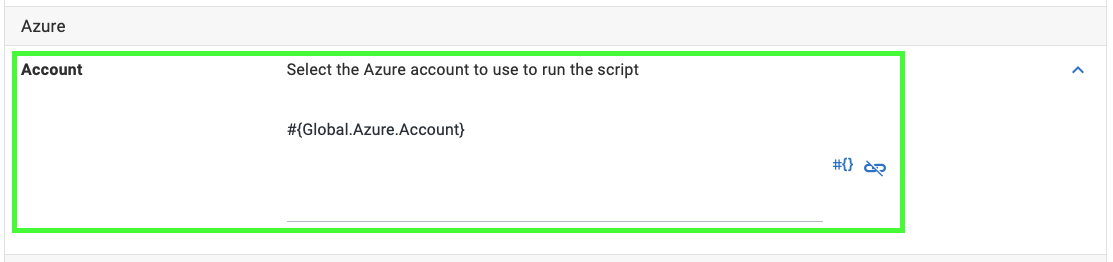
Azure accounts can be referenced in a project through a project variable of the type Azure account.
The Azure Run a Script step will allow you to bind the account to an Azure account variable, using the binding syntax. By using a variable for the account, you can have different accounts used across different environments or regions using scoping.
- In the Inline source code section, add the following code as a PowerShell script:
Note the use of Octopus project variables, you will need to make sure you create these for this example to work. You will also see use of an output variable for the IP address created in a step not shown here.
# Provide the IPv4 address to use for the A record
$IPAddress = $OctopusParameters["Octopus.Action[Get IPv4 Address].Output.IPAddress"]
# The resource group associated with the DNS Zone
$resourceGroup = $OctopusParameters["Global.Azure.DNS.ResourceGroup"]
# The DNS Zone name in Azure
$zoneName = $OctopusParameters["Global.Azure.DNS.Samples.ZoneName"]
# The DNS A record name you wish to create
$recordSetName = $OctopusParameters["Project.Azure.DNS.Name"]
Write-Host "Checking for existing DNS A-record for $recordSetName"
$existingRecordSetName = (az network dns record-set a list --resource-group=$resourceGroup --zone-name $zoneName --query "[?name=='$recordSetName'].name | [0]" -o json)
if( -not ([string]::IsNullOrEmpty($existingRecordSetName)))
{
Write-Highlight "Skipping DNS creation as $recordSetName already exists"
}
else {
Write-Highlight "Creating DNS A record for $recordSetName pointing at $IPAddress"
az network dns record-set a add-record --resource-group $resourceGroup --zone-name $zoneName --record-set-name $recordSetName --ipv4-address $IPAddress
}The script will check to see if the DNS A record specified in the Project.Azure.DNS.Name variable exists. If it does, it skips creation of the record. If not, it will create the record using the Azure CLI add-record command.
Configure any other settings for the step and click Save, and in just a few steps, we’ve created a runbook to automate the creation of a DNS A record hosted in Azure.
Delete DNS record runbook
- To create a runbook, navigate to Project ➜ Operations ➜ Runbooks ➜ Add Runbook.
- Give the runbook a name and click SAVE.
- Click DEFINE YOUR RUNBOOK PROCESS, then click ADD STEP.
- Add a Run an Azure Script step, and give the step a name.
- Choose the Execution Location on which to run this step.
- Choose whether to use the bundled Azure Tools, or the ones pre-installed on the worker.
- Choose the Azure Account to use:
- In the Azure section, select the variable that references the Account. If you don’t have an Azure Account Variable yet, check our documentation on how to create one.
- In the Inline source code section, add the following code as a PowerShell script:
Note the use of Octopus project variables, you will need to make sure you create these for this example to work. You will also see use of an output variable for the IP address obtained in a step not shown here.
# Provide the IPv4 address of the associated A record to be deleted.
$IPAddress = $OctopusParameters["Octopus.Action[Get IPv4 Address].Output.IPAddress"]
# The resource group associated with the DNS Zone
$resourceGroup = $OctopusParameters["Global.Azure.DNS.ResourceGroup"]
# The DNS Zone name in Azure
$zoneName = $OctopusParameters["Global.Azure.DNS.Samples.ZoneName"]
# The DNS A record search pattern to look for in Azure DNS to remove.
$dnsTag = $OctopusParameters["Project.Azure.DNS.Tag"]
Write-Host "Checking for existing DNS A-records for $dnsTag"
$allDnsRecords = (az network dns record-set a list --resource-group=$resourceGroup --zone-name $zoneName --query "[*].name" -o json | ConvertFrom-Json)
$matchingRecords = $allDnsRecords.Where{ $_ -like "$dnsTag*"}
$recordCount = $allDnsRecords.Count
$matchingCount = $matchingRecords.Count
Write-Highlight "Found $matchingCount (out of $recordCount) DNS A-records matching $dnsTag"
if($matchingCount -gt 0)
{
if(([string]::IsNullOrEmpty($IPAddress)))
{
Write-Warning "Skipping DNS deletion as IP Address is not set/found"
}
else {
foreach($dnsRecord in $matchingRecords) {
Write-Host "Deleting DNS Record: $dnsRecord pointing at $IPAddress"
az network dns record-set a remove-record --resource-group $resourceGroup --zone-name $zoneName --record-set-name $dnsRecord --ipv4-address $IPAddress
}
}
}
else {
Write-Highlight "Skipping DNS deletion as no records found"
}
Write-Host "Completed deletion of existing DNS for $dnsTag"The script will check to see if the DNS A record specified in the Project.Azure.DNS.Tag variable exists. If it does, it will proceed to delete the record using the Azure CLI remove-record command. If it doesn’t, it skips deleting any records.
Configure any other settings for the step and click Save, and in just a few steps, we’ve created a runbook to automate the deletion of a DNS A record hosted in Azure.
Samples
We have a Pattern - Rolling Space on our Samples instance of Octopus. You can sign in as Guest to take a look at these examples in the PetClinic Infrastructure project:
- The Create DNS record step is located in the
Spin up GCP PetClinic Project Infrastructurerunbook. - The Delete DNS record step is located in the
Destroy the GCP Krakenrunbook.
Help us continuously improve
Please let us know if you have any feedback about this page.
Page updated on Sunday, January 1, 2023