Variable substitutions are a flexible way to adjust configuration based on your variables and the context of your deployment. You can often tame the number and complexity of your variables by breaking them down into simple variables and combining them together using expressions.
Binding variables
You can use Octopus’s special binding syntax to reference a variable from within the value of another variable. This is sometimes referred to as using Composite variables, because you compose a variable value with other Octopus variables. In the following example, the ConnectionString variable references the variables {Server} and {Database}.
| Name | Value | Scope |
|---|---|---|
| Server | SQL | Production, Test |
| Database | PDB001 | Production |
| Database | TDB001 | Test |
| ConnectionString | Server=#{Server}; Database=#{Database} |
In regular variable declarations, binding to a non-existent value will yield an empty string, so evaluating ConnectionString in the Dev environment will yield Server=; because no Database or Server are defined for that environment.
If the file undergoing variable replacement includes a string that shouldn’t be replaced, for example #{NotToBeReplaced}, you should include an extra hash (#) character to force the replacement to ignore the substitution and remove the extra #.
| Expression | Value |
|---|---|
##{NotToBeReplaced} | #{NotToBeReplaced} |
Also read about common mistakes for variables for more information
Using variables in step definitions
Binding syntax can be used to dynamically change the values of deployment step settings. If variables are scoped, this makes it really easy to alter a deployment step settings based on the target environment.
Most text fields that support binding to variables will have a variable insert button:

For settings that support variables but aren’t text (such as drop downs or check-boxes), a button is displayed to toggle custom expression modes:
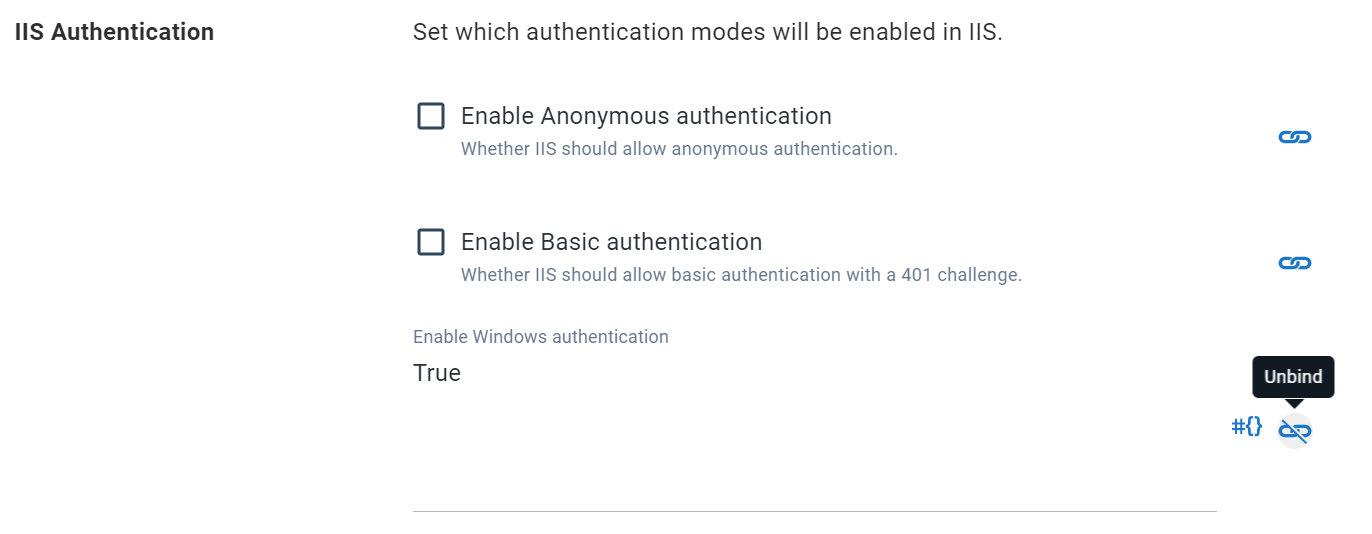
Extended syntax
Octopus supports an extended variable substitution syntax with capabilities similar to text templating languages. It’s worth noting that this is now available everywhere whereas previously it was limited to certain scenarios.
The capabilities of the extended syntax are:
- Index Replacement
- Calculation -
calc - Conditionals -
if,if-elseandunless - Repetition -
each - Filters -
HtmlEscape,Markdownetc. - Differences from regular variable bindings
- JSON Parsing
Octostache is the open source component that powers this feature.
Index replacement
Variable substitution inside an index makes it easy to dynamically retrieve variables within arrays/dictionaries.
Given the variables:
| Name | Value | Scope |
|---|---|---|
MyPassword[Rob] | passwordX | |
MyPassword[Steve] | passwordY | |
MyPassword[Mary] | passwordZ | |
UserName | Mary |
#{MyPassword[#{UserName}]} would evaluate to passwordZ.
Calculations
Basic mathematical calculations are supported in Octopus using the calc statement, and four main operators:
- Addition -
+ - Subtraction -
- - Multiplication -
* - Division -
/
When using a variable on the left-hand-side of a divide (/) or subtraction (-) operation,
the variable name must be enclosed in braces ({ ... }) to ensure correct parsing, this ensures the operator symbol is recognized
as an operation, rather than part of the variable name.
Given the variables:
| Name | Value | Scope |
|---|---|---|
IPOffset[Primary] | 0 | |
IPOffset[Secondary] | 180 | |
ScaleFactor | 12 | |
Numbers | 10,20,30,40,50 | |
My/Var | 15 |
192.168.0.#{calc IPOffset[Primary] + 1}would evaluate to192.168.0.1192.168.0.#{calc IPOffset[Secondary] + 1}would evaluate to192.168.0.181#{calc 22 * ScaleFactor}would evaluate to264#{each i in Numbers}#{calc i + 5}#{/each}would evaluate to15 25 35 45 55#{calc {My/Var} / 3}would evaluate to5#{calc 2 * My/Var}would evaluate to30#{calc {My/Var} - 4}would evaluate to11#{calc 22 - My/Var}would evaluate to7
Conditionals
Two conditional statements are supported in Octopus - if and unless; these have identical syntax, but if evaluates only if the variable is truthy, while unless evaluates if the variable is falsy. The syntax for if and unless is as follows:
#{if VariableName}conditional statements#{/if}
#{unless VariableName}conditional statements#{/unless}
Let’s look at an example. Given the variables:
| Name | Value | Scope |
|---|---|---|
DebugEnabled | True | Dev |
DebugEnabled | False | Production |
Then the following template:
<compilation #{if DebugEnabled}debug="true"#{/if}>The resulting text in the Dev environment will be:
<compilation debug="true">And in Production it will be:
<compilation >You could achieve a similar result, with a different default/fallback behavior, using the unless syntax:
<compilation #{unless DebugDisabled}debug="true"#{/unless}>Using variable filters in conditionals
It’s possible to use variable filters to help create both complex run conditions and variable expressions, but there are limitations to be aware of.
Using variable filters inline in the two conditional statements if and unless are not supported.
If you wanted to include a variable run condition to run a step only when the release had a prerelease tag matching my-branch, you might be tempted to use the VersionPreReleasePrefix extraction filter to write a condition like this:
#{if Octopus.Release.Number | VersionPreReleasePrefix == "my-branch"}true#{/if}However, the evaluation of the statement would always return False as the syntax is not supported.
Instead you need to create a variable that includes the variable filter you want to use. For this example, lets assume it’s named PreReleaseBranch with the value:
#{Octopus.Release.Number | VersionPreReleasePrefix}Once you have created your variable, you can use it in your run condition like this:
#{if PreReleaseBranch == "my-branch"}True#{/if}Truthy and Falsy Values
The if, if-else and unless statements consider a value to be falsy if it is undefined; an empty string; or (ignoring case and any leading or trailing whitespace) False, No or 0. All other values are considered to be truthy.
All variables are strings Note that when evaluating values, all Octopus variables are strings even if they look like numbers or other data types.
Complex syntax
Additional conditional statements are supported, including == and !=.
Using complex syntax you can have expressions like #{if Octopus.Environment.Name == "Production"}...#{/if} and #{if Octopus.Environment.Name != "Production"}...#{/if}, or:
#{if ATruthyVariable}
Do this if ATruthyVariable evaluates to true
#{else}
Do this if ATruthyVariable evaluates to false
#{/if}OR Conditions
It’s common to want to check for more than one value in an Octopus variable. To achieve this, you can create an effective OR statement by combining an if with another else statement:
#{if Octopus.Environment.Name == "Development"}
Do this if it's Development
#{else}
#{if Octopus.Environment.Name == "Test"}
Do this if it's Test
#{else}
Do this if it's neither
#{/if}
#{/if}This is the equivalent of checking the Environment name for Development or Test.
Comparing one variable value with another
Sometimes, you might want to compare one variable value with another.
Given the variables:
| Name | Value | Scope |
|---|---|---|
Base.MaxLogLevel | ERROR | |
Environment.LogLevel | DEBUG | Dev |
Environment.LogLevel | INFO | Test |
Environment.LogLevel | ERROR | Staging |
Environment.LogLevel | ERROR | Production |
Using conditional syntax, you can compare the value in the Base.MaxLogLevel variable with the Environment.LogLevel variable value.
Using the template:
#{if Environment.LogLevel == Base.MaxLogLevel}We are at the MAX!#{else}We have room to grow!#{/if}The resulting text in both Dev and Test will be:
We have room to grow!And in both Staging and Production it will be:
We are at the MAX!Note both operands don’t include the Octostache syntax denoting them as a variable e.g. #{Environment.LogLevel}. This is because within a conditional expression Octostache is already able to evaluate the operand as a variable value.
Run conditions
Conditions can be used to control whether a given step in a deployment process actually runs. In this scenario the conditional statement should return true/false, depending on your requirements.
Some examples are:
#{if Octopus.Environment.Name == "Production"}true#{/if} would run the step only in Production.
#{if Octopus.Environment.Name != "Production"}true#{/if} would run the step in all environments other than Production.
#{unless Octopus.Action[StepName].Output.HasRun == "True"}true#{/unless} would run the step unless it has run before. This would be useful for preventing something like an email step from executing every time an auto deploy executed for new machines in an environment. It would be used in conjunction with the step calling Set-OctopusVariable -name "HasRun" -value "True" when it does run.
Repetition
The each statement supports repetition over a set of variables, or over the individual values in a variable separated with commas.
Iterating over sets of values
More complex sets of related values are handled using multiple variables:
| Name | Value | Scope |
|---|---|---|
Endpoint[A].Address | http://a.example.com | |
Endpoint[A].Description | Primary | |
Endpoint[B].Address | http://b.example.com | |
Endpoint[B].Description | Replica |
Given the template:
Listening on:
#{each endpoint in Endpoint}
- Endpoint #{endpoint} at #{endpoint.Address} is #{endpoint.Description}
#{/each}The result will be:
Listening on:
- Endpoint A at http://a.example.com is Primary
- Endpoint B at http://b.example.com is ReplicaComplex syntax with sets of values
Sometimes, you might want to compare one variable value with another contained in a set of values.
Given the variables:
| Name | Value |
|---|---|
WidgetIdSelector | Widget-2 |
MyWidgets | {"One":{"WidgetId":"Widget-1","Name":"Widget-One"},"Two":{"WidgetId":"Widget-2","Name":"Widget-Two"}} |
Using complex syntax, you can iterate over the values in the MyWidgets variable and find the entry with the value specified in the second variable WidgetIdSelector.
Using the template:
#{each w in MyWidgets}
'#{w.Value.WidgetId}': #{if w.Value.WidgetId == WidgetIdSelector}This is my Widget!#{else}No widget matched :(#{/if}
#{/each}The resulting text will be:
'Widget-1': No widget matched :(
'Widget-2': This is my Widget!Tips:
- Note both operands don’t include the Octostache syntax denoting them as a variable e.g.
#{WidgetIdSelector}. This is because within a conditional expression Octostache is already able to evaluate the operands as variable values. - The template references
.Valuewhich is a property available when using JSON repetition.
Iterating over comma-separated values
Given the variable:
| Name | Value | Scope |
|---|---|---|
Endpoints | http://a.example.com,http://b.example.com |
And the template:
Listening on:
#{each endpoint in Endpoints}
- #{endpoint}
#{/each}The resulting text will be:
Listening on:
- http://a.example.com
- http://b.example.comSpecial variables
Within the context of an iteration template, some special variables are available.
| Name | Description |
|---|---|
Octopus.Template.Each.Index | Zero-based index of the iteration count |
Octopus.Template.Each.First | "True" if the element is the first in the collection, otherwise “False” |
Octopus.Template.Each.Last | ”True” if the element is the last in the collection, otherwise “False” |
Given the variable created as an index (comma separated):
| Name | Value |
|---|---|
Endpoints | SV1,SV2,SV3 |
And the template:
#{each endpoint in Endpoints}
#{if Octopus.Template.Each.First}
write-host 'This is the first item in the Index : ' #{endpoint}
#{/if}
#{if Octopus.Template.Each.Last}
write-host 'This is the last item in the Index : ' #{endpoint}
#{/if}The resulting text will be:
This is the first item in the Index : SV1
This is the last item in the Index : SV3 Further examples
If you’re struggling with a specific syntax or OctoStache construct, you can find more examples in the unit tests defined for the library on GitHub: OctoStache Tests UsageFixture.
Filters
The following filters are available:
- ToLower
- ToUpper
- ToBase64
- HtmlEscape
- XmlEscape
- JsonEscape
- YamlSingleQuoteEscape
- YamlDoubleQuoteEscape
- PropertiesKeyEscape
- PropertiesKeyEscape
- Markdown
- NowDate
- NowDateUtc
- Format
- Replace
- Trim
- Truncate
- Substring
The filters can be invoked in the following way:
#{Octopus.Environment.Name | ToLower}For more information, see Variable Filters.
Older versions
The calc operator is available from Octopus Deploy 2023.2 onwards.
Learn more
Help us continuously improve
Please let us know if you have any feedback about this page.
Page updated on Thursday, August 29, 2024