Octopus supports deploying a new release to an existing ECS Service through the Update Amazon ECS Service step.
This step provides an opinionated deployment workflow that allows new released to be deployed to an ECS Cluster that is managed externally, for example manually or via Terraform.
Choose this step if you have an existing ECS cluster, service, and task definition, and want Octopus to update your task definition for you during deployments.
The Update Amazon ECS Step was added in Octopus 2021.3.
At a high level, the Update Amazon ECS Service step will:
- Select the Docker image tags for the task definition (version selection is performed when creating a release).
- Fetch an existing Task Definition to use as a template.
- Create a new Task Definition revision based on the template definition and the step configuration provided.
- Update the Service to use the newly created Task Definition.
The following instructions can be followed to configure the Update Amazon ECS Service step.
Step 1: Make a note of your ECS cluster’s settings
Refer to the AWS documentation for detailed instructions on how to provision a new ECS cluster.
The following settings will need to be configured:
- Name of the ECS cluster
- Cluster’s region
Step 2: Create a deployment target for your ECS cluster
The Update Amazon ECS Service step requires a deployment target to be defined.
Select the AWS Account under the ECS Cluster section and provide the cluster’s AWS region and name.
If you don’t have an AWS Account defined yet, check our documentation on how to set one up.
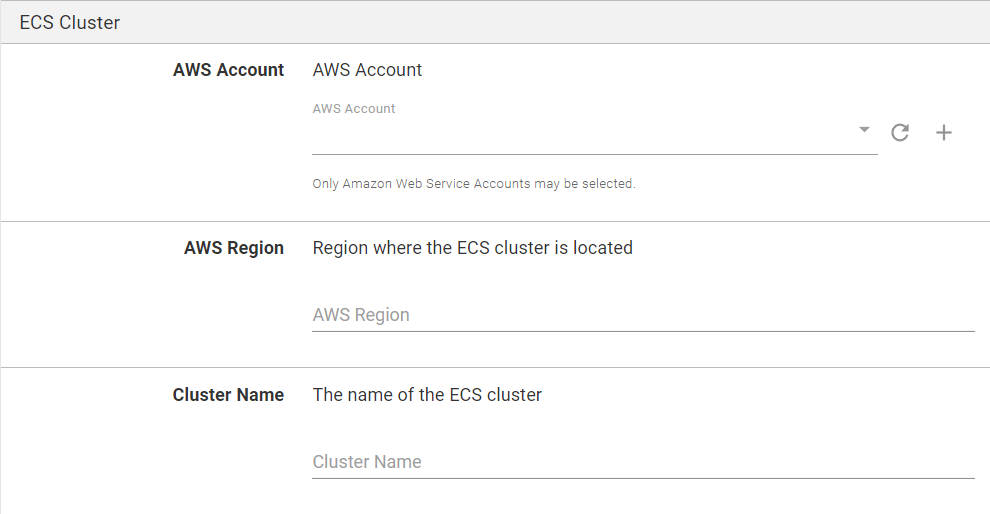
The benefits of using deployment targets for ECS are outlined in the ECS RFC blog post.
Step 3: Add the Update ECS Service step
Add the Update Amazon ECS Service step to the project, and provide it a name.
As the step is using a deployment target a target tag will also need to be specified. The tag will be used to determine which ECS cluster to deploy to. Use the same tag that you applied to your deployment target in Step 2.
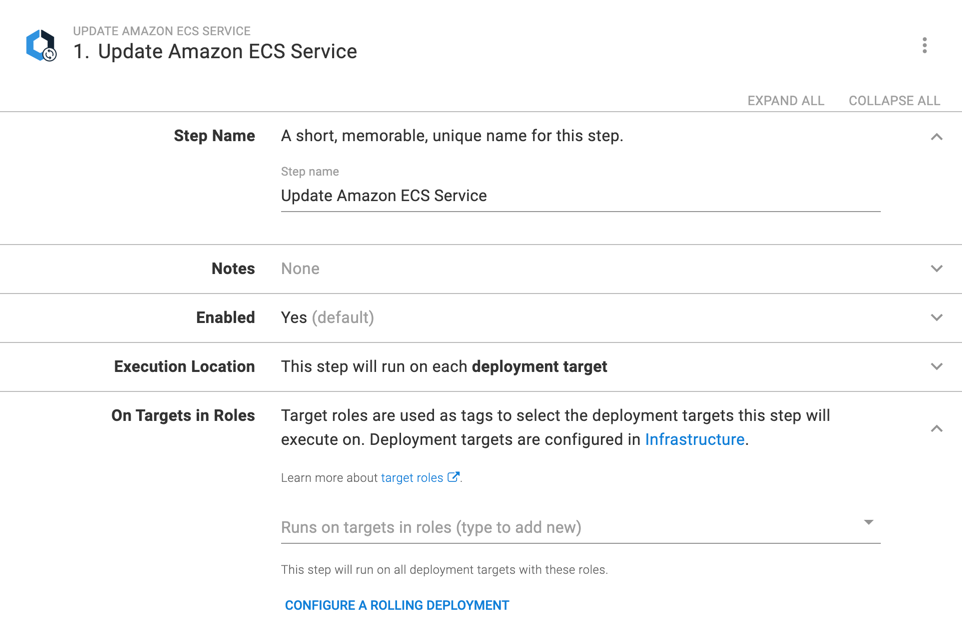
Configuration section
Specify the name of your Destination Task Definition. This is the task definition that will receive a new revision upon deploy.
Lastly, specify the name of the service to be updated. Upon deployment, the named service will be updated to refer to the newly created task definition revision.
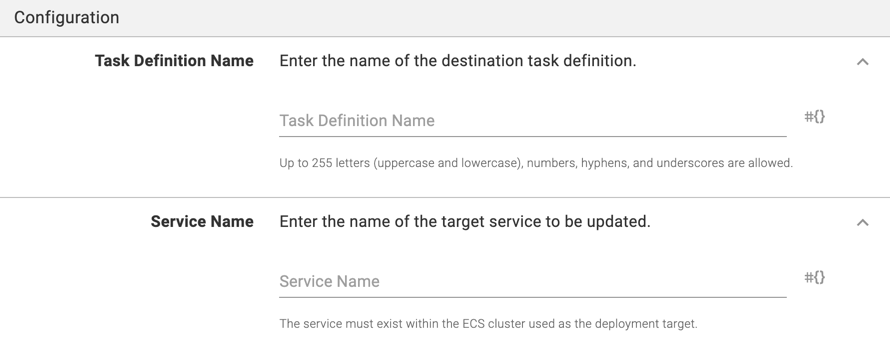
Container Definitions section
At least one container definition must be specified when updating a task definition.
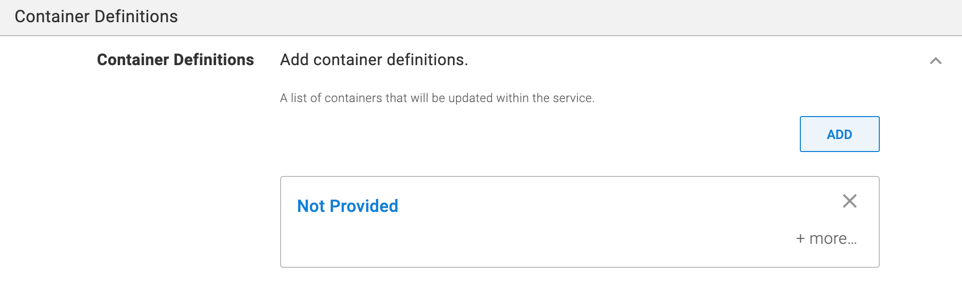
Specify the container name that will be used to locate the container definition within your task and select a feed and image that will be run by your task. The specific image version will be specified later, when creating a release.
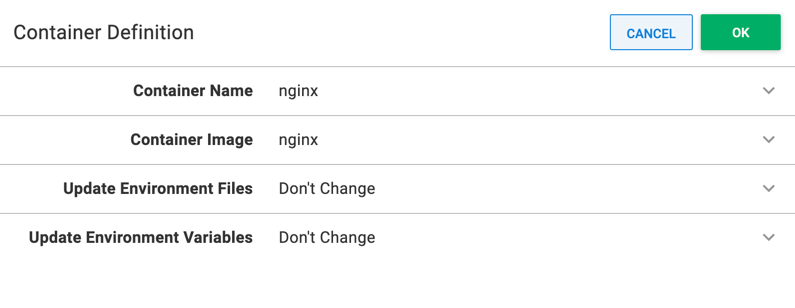
Environment Files
List up to 10 environment files to be added to the container. Environment files should be stored in S3, they must have a “.env” extension, and each line should contain a “VARIABLE=VALUE” variable definition.
The configured environment file list can be used to either completely replace or be appended to the container’s existing environment file list.
Each environment file has a type to configure the storage device (S3 is currently the only option) and a source to specify the location within that storage (for S3, this is an ARN).
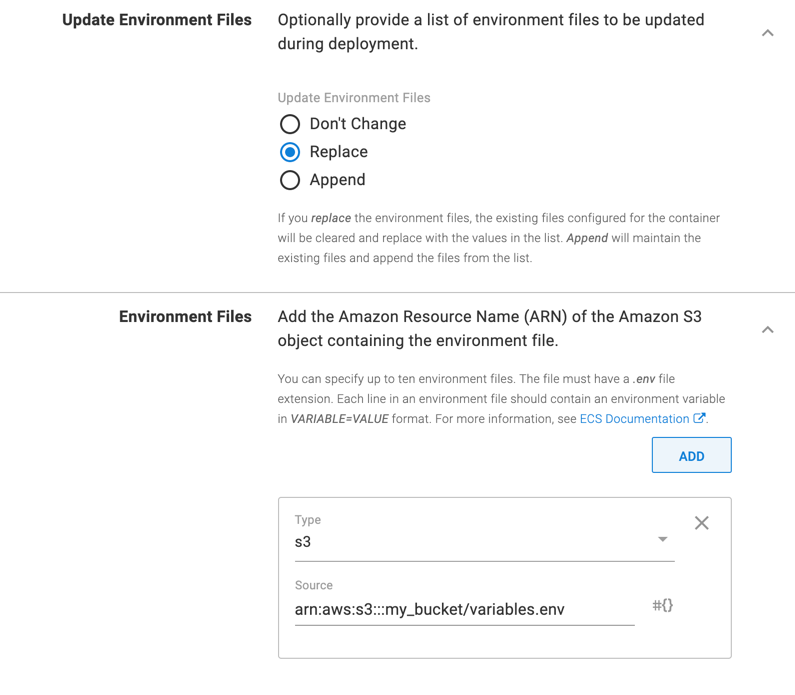
Environment Variables
You can add either plain text or secret environment variables to the container. Plain text environment variables will use the value provided, while secret variables refer to a secret value stored in the AWS Secrets Manager.
The configured environment variables can either completely replace the container’s existing environment variables or be merged with them. Merging environment variables will add any new variables and overwrite the value of any existing variables with the same key.
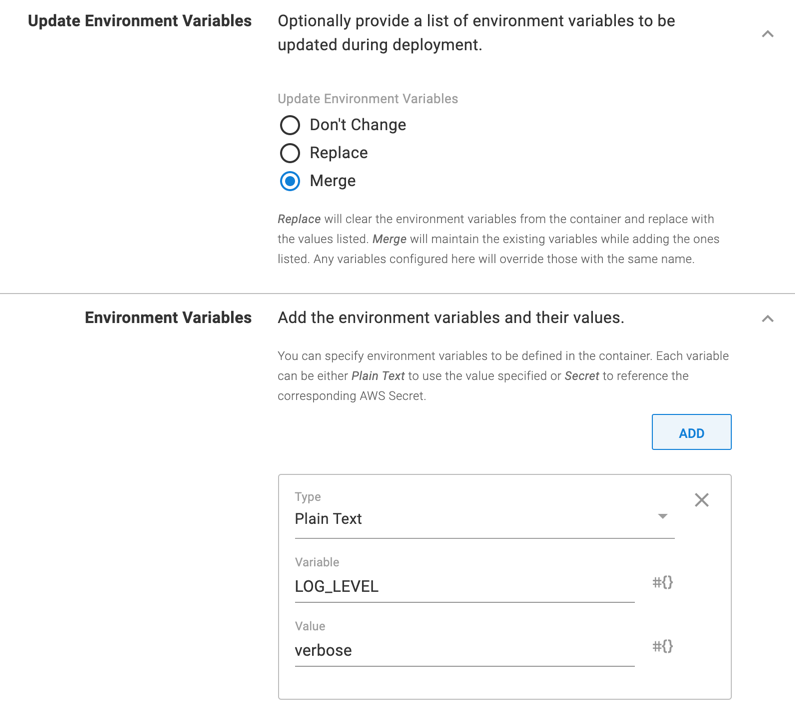
Tags section
Specify any additional tags that should be added to the task definition and service. Tags can be used to attach arbitrary metadata to categorize and organize resources. For more information see the ECS Documentation

Advanced Options section
Optionally, specify the name of the Template Source Task Definition. If provided, this task definition will be used as a template for the new task definition. This configuration allows the template task definition to be updated without conflicting with the changes made to the target task definition during deployment.
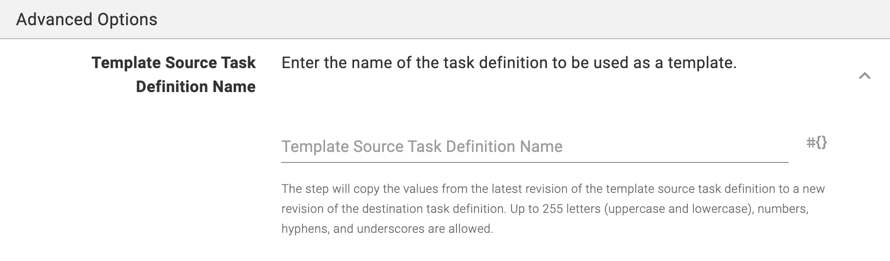
Deployment Options section
You can optionally change whether the step should wait until the release is fully deployed by changing the Wait Option selection.
By default, the step will wait until all of the ECS Tasks within the target service are running (or failed to run).
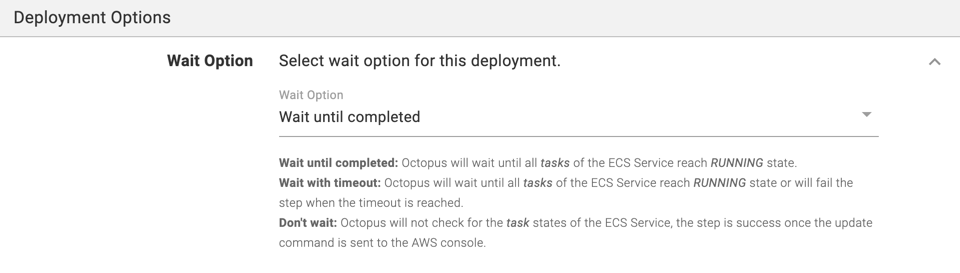
Selecting the Don't wait option means that the step will not fail if the tasks fail to properly start.
Variable replacements
Any of the input fields can be bound to an Octostache expression. Variable substitution will be performed before the release is deployed.
Output variables
Presently, the step outputs the following variables.
| Name | Description |
|---|---|
TaskDefinitionRevision | The revision number of the newly created task (if a new revision was created) |
TaskDefinitionFamily | The name of a family that the new task definition is registered to (if a new revision was created) |
ClusterName | The name of the cluster to which the updated service belongs |
ServiceName | The name of the updated service |
Region | The AWS region in which the operations were executed |
Error messages
If a deployment failure is detected, the step will attempt to extract error messages from the task spawned from the ECS service and task definitions. In some cases, these messages can include errors and warnings from previous deployment attempts. Unfortunately, the step cannot distinguish which errors are relevant and will err on the side of over-communication. In most cases, the error log should provide enough information to resolve any issues without referring to the AWS Dashboard or other tools.
ECS Update Validation Error
This error indicates that one or more of the step’s inputs are invalid. Typically, this can happen when values are supplied as bound expressions and could not be resolved until a new release is deployed. The ECS step will run an additional validation check before attempting to perform the deployment. Some examples of input values that can cause this error are:
- Non-unique tag and/or environment variable keys.
- Bound expressions resolving to empty values when the field is required.
Help us continuously improve
Please let us know if you have any feedback about this page.
Page updated on Thursday, June 27, 2024