Sometimes you may wish to allow users to access your Octopus Server, without requiring them to create an account. Octopus provides the ability to configure a special guest login for your Octopus Server.
When guest login is enabled, the sign in page for the Octopus Web Portal will present users with a choice to either sign in as a guest, or to sign in with their standard account:
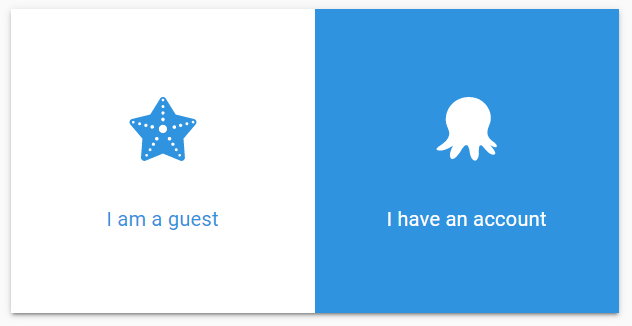
Enable guest user via UI
You can enable your guest accounts from the Octopus Web Portal by navigating to Configuration ➜ Settings ➜ Guest Login. From there you can click the Is Enabled checkbox to enable or disable the Guest account.
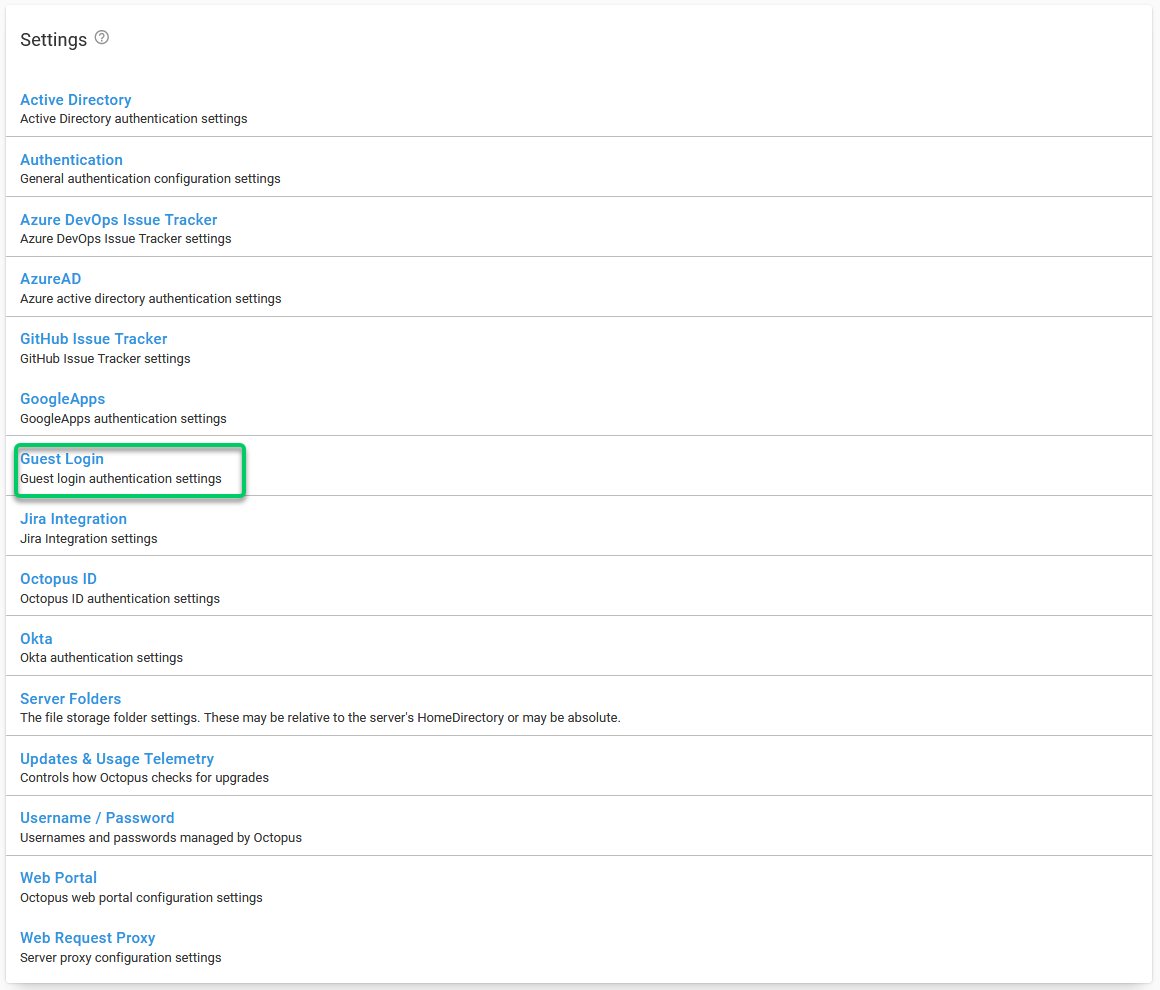

The guest account will now be activated and added to your Octopus Users.
Guest user permissions
The guest user is created as a standard user managed by Octopus. If you are using Active Directory authentication, you don’t need a matching AD user account. The user is automatically added to the Everyone team. The guest user can be found in the Users tab in the Configuration area:

As with any standard user, you can assign the guest account to different teams to give them permissions to view projects or environments.
Guest is read-only The guest user is designed to be used by multiple people, so it has one additional limitation that other users do not have: the account is completely read-only, despite any roles it might be granted.
For example, you could assign the guest user to your Octopus Administrators team, which normally gives the user full access to everything. However for the guest account, this will be read-only - they will be able to view all settings, but they won’t be able to change anything. They can’t even change their profile settings! Any attempt to make any changes will result in the following message:
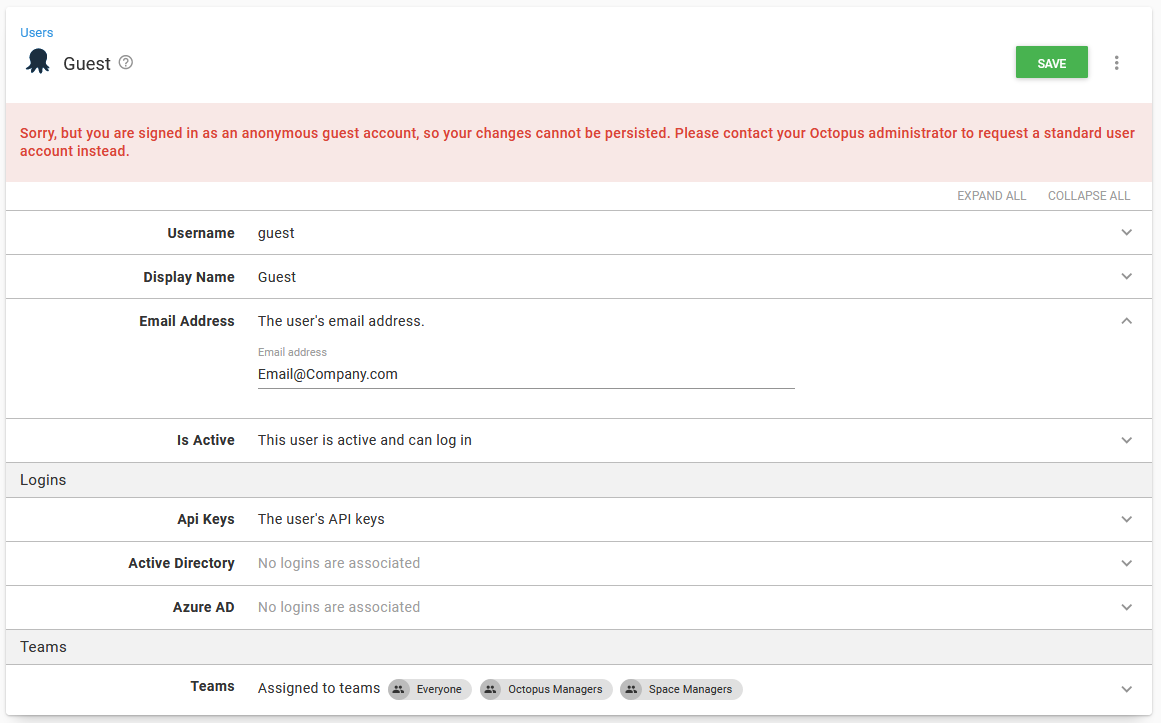
Please note, if you do add the guest user to your Octopus Administrators team, they will be able to view all settings and configuration. This includes viewing the license key, viewing the private keys for any uploaded certificates and potentially other information you don’t want readable. Depending on your use case, you may want to create a custom role instead.
Configuring guest login
Octopus Server can be configured to enable or disable guest access via the command line, as follows:
Octopus.Server.exe configure --instance=[your_instance_name] --guestLoginEnabled=trueAutomatic guest login
Sometimes, you need to demonstrate an Octopus Server to others, but don’t want people to have a choice between the guest login and one of the other login providers. In these cases, by appending autologin=guest to the sign in URL, visitors will be automatically logged in as a guest. This requires that the Guest User is enabled.
For e.g.:
https://octopus.mydomain.com/app#/users/sign-in?autologin=guestWill allow visitors to https://octopus.mydomain.com to be automatically logged in as the guest account.
Help us continuously improve
Please let us know if you have any feedback about this page.
Page updated on Sunday, January 1, 2023