Octopus supports using OpenID Connect (OIDC) to access the Octopus API without needing to provision API keys.
OIDC to access the Octopus API is used for machine-to-machine scenarios such as automating release creation in CI servers.
See authentication providers for information on configuring user authentication into Octopus Deploy.
What is OpenID Connect and how is it used in Octopus?
OpenID Connect is a set of identity specifications that build on OAuth 2.0 to allow software systems to connect to each other in a way that promotes security best practices.
When using OIDC, Octopus will validate an identity token coming from a trusted external system using public key cryptography and issue a short-lived access token which can then be used to interact with the Octopus API.
Some of the benefits of using OIDC in Octopus include:
- API keys do not need to be provisioned and stored in external systems, reducing the risk of unauthorized access to the Octopus API from exposed keys.
- API keys do not need to be rotated manually by administrators, reducing the risk of disruption when updating to newer keys in external systems.
- Access tokens issued by Octopus are short-lived, reducing the risk of unauthorized access to the Octopus API.
- Access tokens are only issued for requests from trusted external systems, allowing for controlled access to service accounts and promoting using the principle of least access.
Using OIDC to access the Octopus API is only supported for service accounts, to access the API for a user account please use an API key.
Any issuer that can generate signed OIDC tokens which can be validated anonymously is supported, however first-class support for GitHub Actions is provided with the OctopusDeploy/login action.
Getting started with GitHub Actions
Follow the guide below to get started using OIDC with GitHub Actions. For more complex scenarios, or for a full list of available options, see Using OpenID Connect with Octopus and GitHub Actions.
Create an OIDC identity for a service account
The first step is to create an OIDC identity for your GitHub repository to allow workflow runs to access the Octopus API.
- Go to Configuration -> Users and either create a new service account or locate an existing one.
- Open the OpenID Connect section.
- Click the New OIDC Identity button.
- Select GitHub Actions as the issuer type.
- Enter the details of your repository and how you want to filter the workflow runs that can authenticate using OIDC.
- Click Save.
Multiple OIDC identities can be added for a service account, these could be for workflow runs from the same repository, or separate repositories depending on your needs.
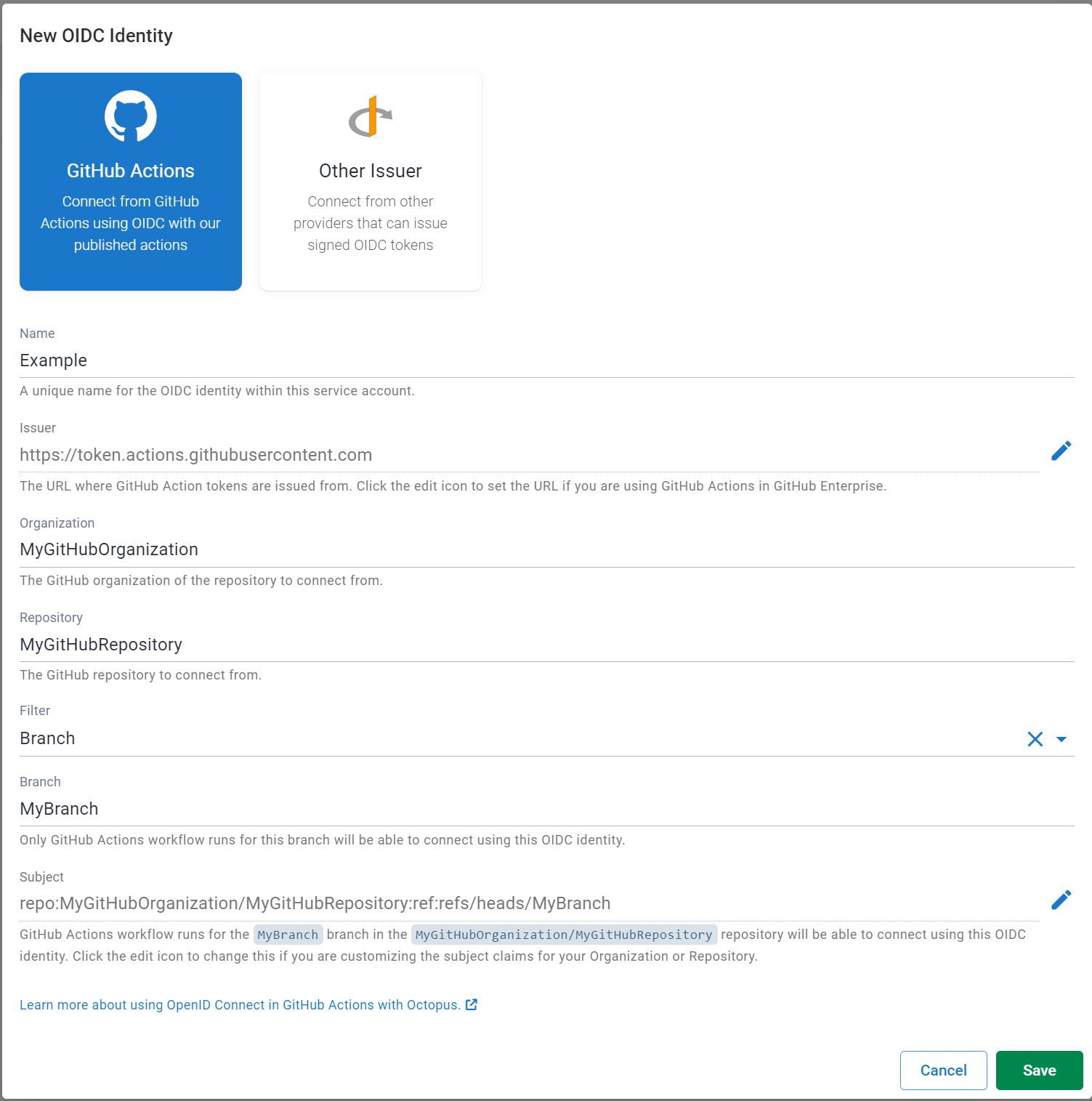
Add the OctopusDeploy/login action to your workflow
After the OIDC identity for GitHub Actions has been created, a snippet of the OctopusDeploy/login step will be provided which you can use in your workflow to configure the workflow run job to use OIDC authentication.
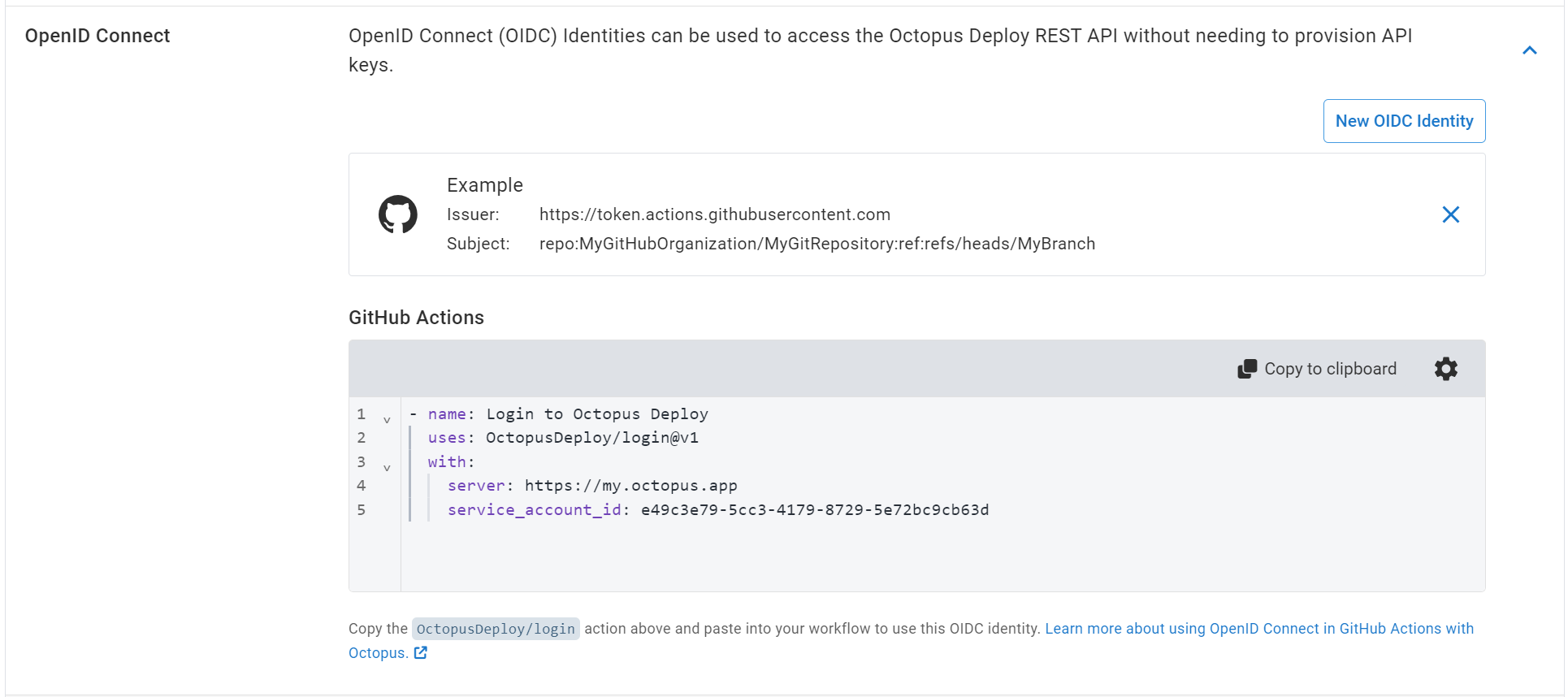
- Click Copy to Clipboard to copy the
OctopusDeploy/loginstep. - Paste the
OctopusDeploy/loginstep into your workflow job. - Add
id-token: writeto thepermissionson the workflow job. This is required to allow theOctopusDeploy/loginaction to request an OIDC token from GitHub to use.
When permissions are specified on a workflow job, any built-in permissions for the job are reset. This means that some existing steps in your workflow may now require setting explicit permissions in order to work correctly.
For example to checkout source code using the actions/checkout action you will need to add contents: read to the permissions.
For more information see Assigning permissions to jobs.
- Add any additional Octopus provided GitHub Actions that you require e.g.
OctopusDeploy/create-release-action. These actions will automatically work with OIDC. Any script steps that use theoctopuscli will also automatically work with OIDC.
When the workflow runs the OctopusDeploy/login action will authenticate with Octopus using OIDC and configure the remainder of the workflow job to work without needing to provide the server or api_key values.
name: Create a release in Octopus
on:
push:
branches:
- main
jobs:
create_release:
runs-on: ubuntu-latest
name: Create a release in Octopus
permissions:
# Add any additional permissions your job requires here
id-token: write # This is required to obtain the ID token from GitHub Actions
contents: read # For example: this is required to check out code, remove if not needed
steps:
- name: Login to Octopus
uses: OctopusDeploy/login@v1
with:
server: https://my.octopus.app
service_account_id: 5be4ac10-2679-4041-a8b0-7b05b445e19e
- name: Create Octopus release
uses: OctopusDeploy/create-release-action@v3
with:
space: Default
project: MyOctopusProjectGetting started with other issuers
Follow the guide below to get started using OIDC with other issuers. For more complex scenarios, or for a full list of available options, see Using OpenID Connect with Other Issuers.
Create an OIDC identity for a service account
The first step is to create an OIDC identity for your issuer to access the Octopus API.
- Go to Configuration -> Users and either create a new service account or locate an existing one.
- Open the OpenID Connect section.
- Click the New OIDC Identity button.
- Select Other Issuer as the issuer type.
- Enter the URL of the identity. Octopus uses OpenID Configuration Discovery to validate the OIDC token provided by the issuer.
- The issuer URL must be HTTPS.
- The URL should be the base where the OIDC Discovery endpoint (
/.well-known/openid-configuration) endpoint can be found. For example if the discovery endpoint ishttps://my-oidc-issuer.com/.well-known/openid-configurationthen the issuer should be set tohttps://my-oidc-issuer.com.
- Enter the subject of the identity. This must match exactly the subject that is provided in the OIDC token and is case-sensitive. The format of the subject will differ by issuer, please consult your OIDC issuers documentation.
- Click Save.
Multiple OIDC identities can be added for a service account.
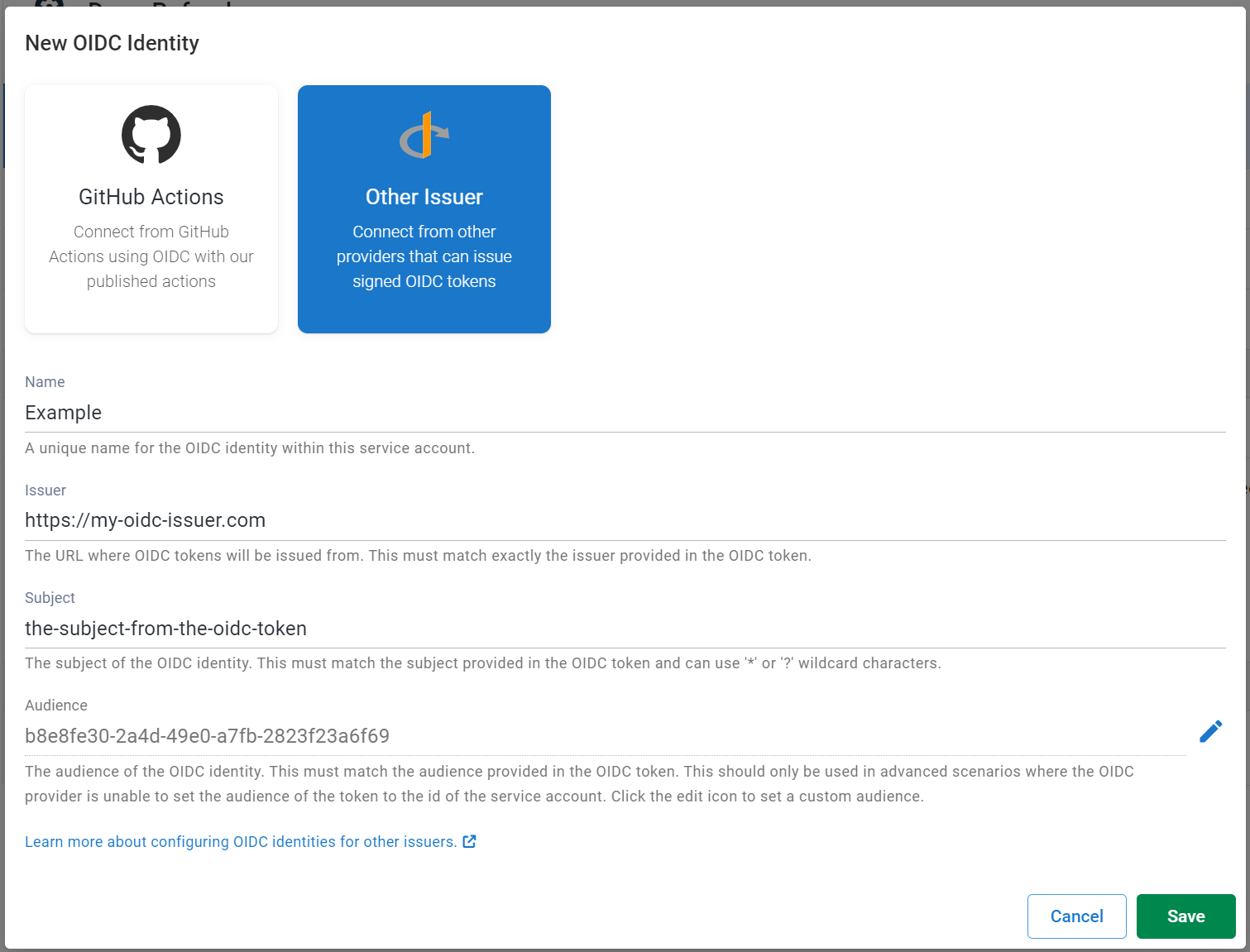
Exchange an OIDC token for an Octopus access token
After the OIDC identity has been created it can be used as part of exchanging an OIDC token for an Octopus access token.
A Service Account Id will be shown, this will be a GUID which must be supplied as the aud of the ID token, as well as in the token exchange request.
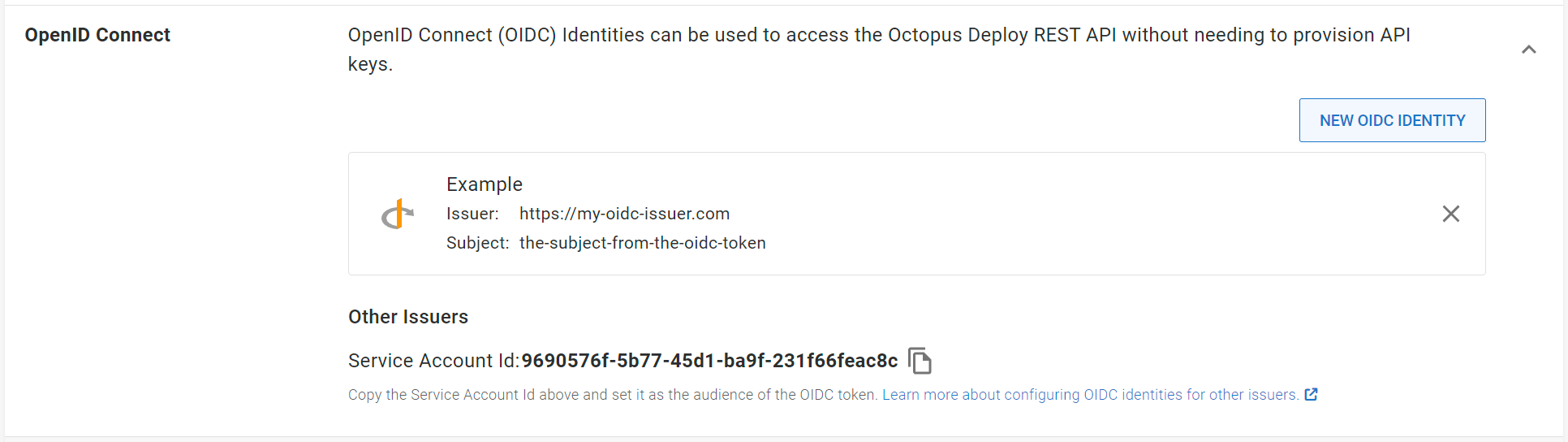
- Obtain an OIDC token from the issuer, the
audclaim must be the Service Account Id. The process for obtaining the OIDC token from the issuer will differ by issuer, please consult your OIDC issuers documentation. - Get the token exchange endpoint for your Octopus server from the
token_endpointproperty of the OpenID Connect Discovery endpointhttps://my-octopus-server.com/.well-known/openid-configuration. - Exchange the OIDC token for an Octopus access token, setting
audienceproperty to the Service Account Id from above. See Exchanging an OIDC token for an Octopus access token for more details on the token exchange request. - Get the
access_tokenfrom the token exchange response.
Using the access token to access the Octopus API
The access token obtained from the token exchange must be supplied in the Authorization header of API requests, using the Bearer scheme, for example Authorization: Bearer {the-access-token}.
Using the Octopus CLI with OIDC
The Octopus CLI supports a command login which can be used to authenticate using OIDC, providing the Octopus Server URL, the id of the service account and the ID token from your OIDC provider. This can be used as part of your CI server workflows where you are using the CLI but currently provisioning an API key.
After authenticating using OIDC, the login command will configure the CLI environment to be used.
Usage:
octopus login --server {OctopusServerUrl} --service-account-id {ServiceAccountId} --id-token {IdTokenFromProvider}For example:
octopus login --server https://my.octopus.app --service-account-id 834a7275-b5b8-42a1-8b36-14f11c8eb55e --id-token eyJhbGciOiJQUzI1NiIs...Validation of OIDC identity tokens
When an OIDC identity token from an external system is received as part of a token exchange request, Octopus will validate this token before issuing an access token. It does this by:
- Matches the details of the token to an OIDC identity on an Octopus service account using the audience (
aud), issuer (iss) and subject (sub). - Obtains the public keys that can used to verify the signed token using the OIDC Discovery endpoint (
/.well-known/openid-configuration) of the issuer. For example an issuer URLhttps://my-oidc-issuer.comwill use thehttps://my-oidc-issuer.com/.well-known/openid-configurationendpoint to locate the URL for signing keys. - Verifies the token is signed correctly using public key cryptography to ensure that it has not been tampered with in transit and comes from the expected issuer.
Debugging validation issues
If you are encountering issues using OIDC validating identity tokens from your OIDC provider as part of a token exchange request, you can use the following to help diagnose the issue:
- Check the audience (
aud), issuer (iss) and subject (sub) of the token match the configured OIDC identity on the Octopus service account.- The audience must be the id of the service account and will be a GUID.
- The issuer must be a URL using the HTTPS scheme.
- The subject must match the configured subject on the OIDC identity and is case-sensitive. Support is available to include wildcard characters in the subject using
*and?for multiple and single character matches respectively.
- If you are making the token exchange request manually (e.g. using an issuer other than GitHub Actions), check that the required fields are set correctly. See Exchanging an OIDC token for an Octopus access token for more information on the request format.
- Check that the token has not expired (
exp). Often identity tokens created by OIDC providers will have a short lifetime. - Check that the token is signed by a valid key from the issuer. Signing keys may be invalidated by providers under some circumstances.
- Check that the public key used to sign the token are available using OpenID discovery.
- The OpenID discovery endpoint must be available at
{Issuer}/.well-known/openid-configuration - This endpoint must return a
jwks_uriproperty with a URL where the public key used to sign the token can be obtained. There could be multiple keys returned by this endpoint, each key can be identified using thekidproperty. - Both of these endpoints must be publicly accessible without requiring authorization.
- The OpenID discovery endpoint must be available at
Although the subject field does support wildcards, we recommend providing as explicit a value as possible to reduce the risk of malicious requests resulting in a subject match.
For example, if you are generating OIDC tokens from GitHub Actions and want to match against any branch in your project repository, ensure your wildcard covers just the branch component of the subject repo:AcmeOrg/MyRepo:ref:*. Providing a single blanket * wildcard character otherwise means that any token request (with a matching service_account_id) from a GitHub Action from any organization could result in a match and an Octopus Authentication Token issued.
Public sites such as jwt.io can be used to inspect and validate identity tokens.
IMPORTANT: Identity tokens can be exchanged with your Octopus Server for an access token, be careful where you paste them!
Access tokens
When an OIDC token from a trusted external system is validated, Octopus will issue an access token. This token is a Json Web Token (JWT) which is cryptographically signed by the Octopus server, allowing it to be validated to ensure it is a legitimate token that was issued from the correct system and hasn’t been tampered with. The token is short-lived (1 hour) and cannot be used after it has expired, reducing the impact that stolen credentials could have.
How tokens are signed
Access tokens are signed using public key cryptography. Octopus securely maintains a private and public key pair, and signs the token using the private key, which only the Octopus Server can use. The token can then be validated using the public key to ensure that it is legitimate.
Access tokens are signed with RSA keys with a key length of 2048 bits, using the RSASSA-PSS (PS256) algorithm.
The keys used to sign access tokens are automatically rotated every 90 days, and a new key is used to sign tokens. Once a key has been rotated it is no longer used to sign new tokens, however continues to be used to validate existing tokens, in order to minimize disruption to the use of existing tokens. Keys will be removed after another 90 days and no longer used for validation.
Validating tokens
Octopus Server exposes well-known endpoints from the OpenID discovery specification to make available the public keys that are used to sign access tokens, which can then be used to validate access tokens that the Octopus Server issues.
The discovery endpoint can be found at {OctopusServerUrl}/.well-known/openid-configuration e.g. https://my.octopus.app/.well-known/openid-configuration. The response from this endpoint will contain a jwks_uri property which contains the URL at which the public keys can be found. The jwks endpoint uses the JWK specification.
Public sites such as jwt.io can be used to inspect and validate access tokens.
IMPORTANT: Access tokens are credentials to your Octopus Server in the same way that API keys are, be careful where you paste them!
Older Versions
- In versions prior to
2.1.0, the Octopus CLI did not support OpenID Connect.
Help us continuously improve
Please let us know if you have any feedback about this page.
Page updated on Monday, September 16, 2024