When a release is deployed to an environment, you can think of this as deploying all changes contained in all releases since the previous deployment to the environment.
Deployment changes summarize these changes by rolling up the release notes from each release.
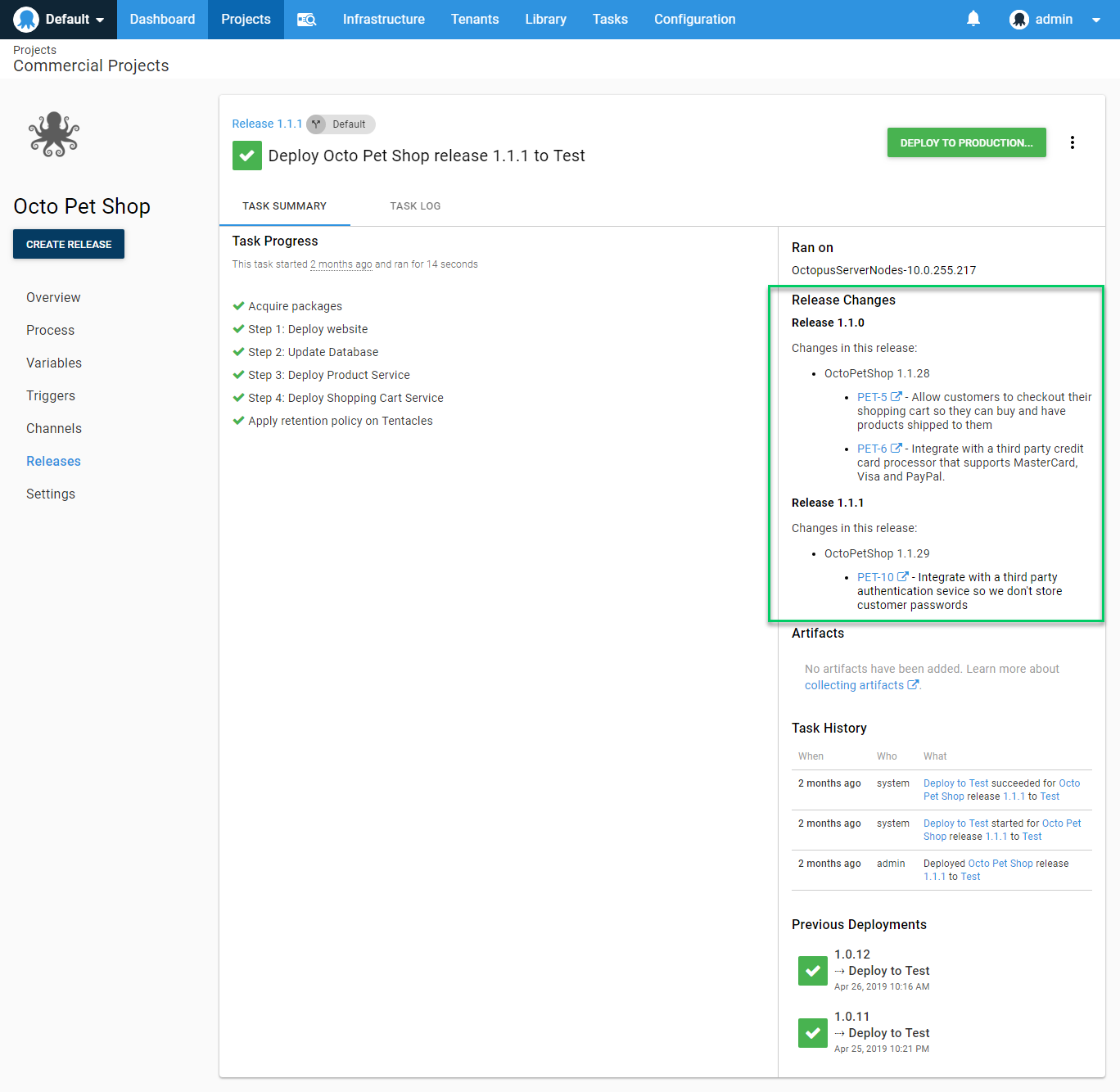
Versioning and pre-releases
Pre-release versions are handled differently to other versions for release changes and deployment changes. Deployments of a pre-release will only ever include changes for that single version; they don’t accumulate across versions like other scenarios.
This is because in some scenarios, different pre-release versions could be deployed to an environment where they coexist. Consider deployments for an application installer or a NuGet package. Multiple branched versions of these could coexist in an environment at any given point, so the accumulation of work across releases has to be treated differently.
Octopus treats pre-releases as a work in progress that will fall under the banner of full release when they are completed/merged. At that point, the changes are then considered for accumulation across the full versions.
We strongly recommend using pre-release versions for releases that aren’t intended to be a production release (e.g. a release of a development branch build). Since Octopus treats every release that isn’t a pre-release version as a full release, this can result in unintended duplication of release and deployment changes.
Deployment change variables
It can be useful to access the changes associated with a deployment in the deployment process. Deployment change variables are available during a deployment.
A common usage of this is in the email step.
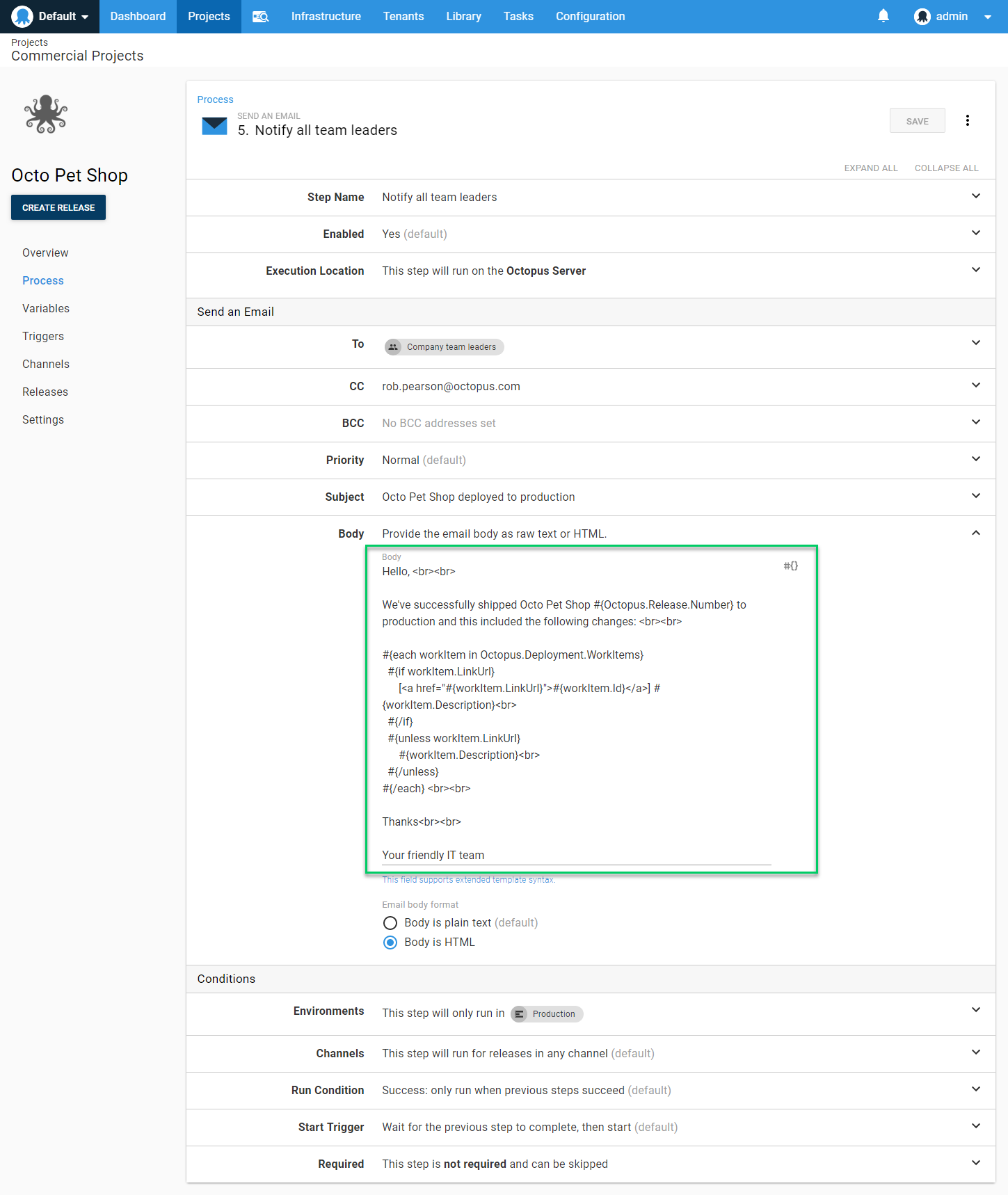
In scenarios where you want to use release notes templates and email steps together, there can be some complications depending on the layout of the email content you need. The easiest option is to use the release notes directly from the releases:
Deployment contained releases:<br/>
#{each change in Octopus.Deployment.Changes}
<h2>#{change.Version}</h2>
<p>#{change.ReleaseNotes | MarkdownToHtml}</p>
#{/each}
This outputs the details per release, with the work items appearing per release. If you wanted a single set of release notes, with a list of work items below it, you’d have to omit the work item details from the release notes template itself and use an email body like follows:
Deployment contained releases:<br/>
#{each change in Octopus.Deployment.Changes}
<h2>#{change.Version}</h2>
<p>#{change.ReleaseNotes | MarkdownToHtml}</p>
#{/each}
Which addressed the following issues:</br>
#{each workItem in Octopus.Deployment.WorkItems}
#{if workItem.LinkUrl}
[<a href="#{workItem.LinkUrl}">#{workItem.Id}</a>] #{workItem.Description}</br>
#{/if}
#{unless workItem.LinkUrl}
#{workItem.Description}</br>
#{/unless}
#{/each}Deployment changes templates
Starting from Octopus 2019.9 you can specify a template for deployment changes output. The output of the template is used in the portal to render the changes in both the deployment preview and on the deployment details.
The output is also available for use during a deployment by using the Octopus.Deployment.ChangesMarkdown variable. The content of the email above could be used as the deployment changes template for the project, and the email step could be simplified to:
Deployment contained releases:<br/>
#{Octopus.Deployment.ChangesMarkdown | MarkdownToHtml}Using this method, you would see the same content in the portal for the deployment preview, on the deployment details, and in the email that is sent.
All variables available during the deployment are available to the template with the exception of the machine scoped variables. This is because the templates are applied at the deployment level when the deployment is created, not at the machine level as each target is deployed to. There is a new variable available if you want target information, see below for details.
All environment and tenant related variables are available to the template.
The default template, when the field in the project settings is left blank, is as follows:
#{each release in Octopus.Deployment.Changes}
**Release #{release.Version}**
#{release.ReleaseNotes}
#{each workItem in release.WorkItems}
- [#{workItem.Id}](#{workItem.LinkUrl}) - #{workItem.Description}
#{/each}
#{/each}Showing only certain changes
There might be instances where you want to customize the deployment notes such that they only show the last change deployed.
The following template only shows the most recent change being deployed, including release, package and commit information:
#{each change in Octopus.Deployment.Changes}
#{if Octopus.Template.Each.Last == "True"}
*Release #{change.Version}*
#{each buildInfo in change.BuildInformation}
#{if Octopus.Template.Each.First == "True"}
*Packages:*
#{/if}
- #{buildInfo.PackageId} - #{buildInfo.Version}
#{/each}
#{each commit in change.Commits}
#{if Octopus.Template.Each.First == "True"}
*Commits:*
#{/if}
#{if commit.LinkUrl} - <#{commit.LinkUrl}|#{commit.Id}> - #{commit.Comment}#{/if}
#{unless commit.LinkUrl} - #{commit.Id} - #{commit.Comment}#{/unless}
#{/each}
#{/if}
#{/each}This is achieved using the Octopus special variables, specifically Octopus.Template.Each.Last and Octopus.Template.Each.First to include a header for each section, and will render like this:
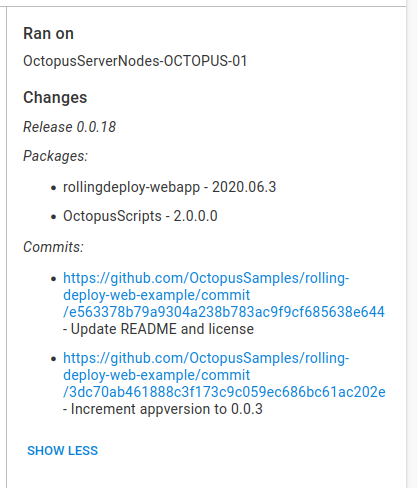
Deployment changes and targets
The Octopus.Deployment.Targets variable is available to the deployment changes template, but it is not available during the deployment. It contains a dictionary of ID and Name values for all of the targets in the scope of the deployment (keyed by ID). You can iterate over the targets in a template as follows
#{each target in Octopus.Deployment.Targets}
- #{target.Name}
#{/each}Help us continuously improve
Please let us know if you have any feedback about this page.
Page updated on Monday, May 20, 2024